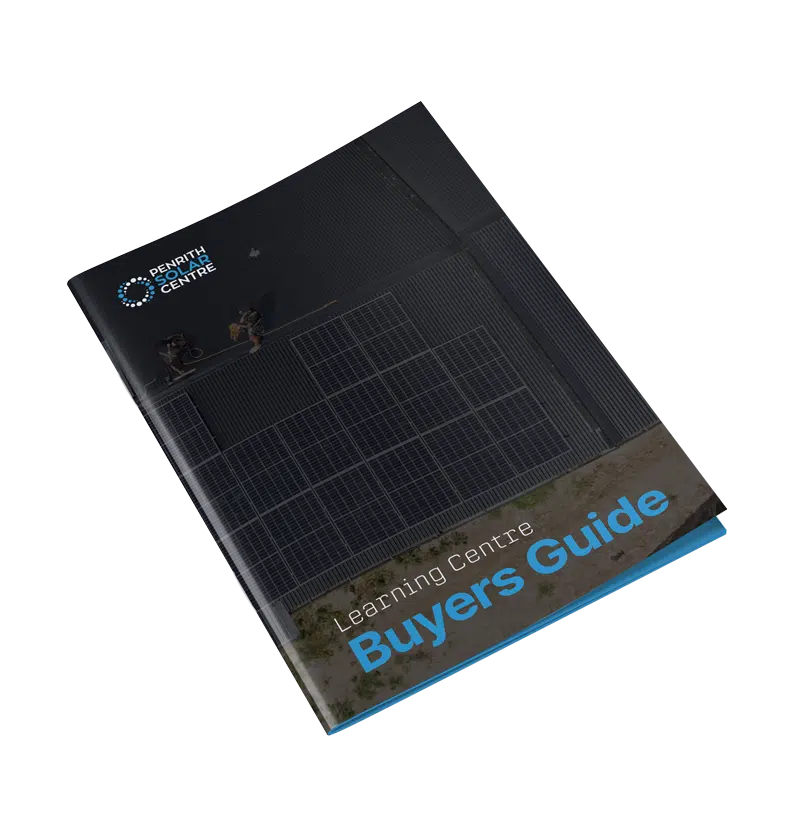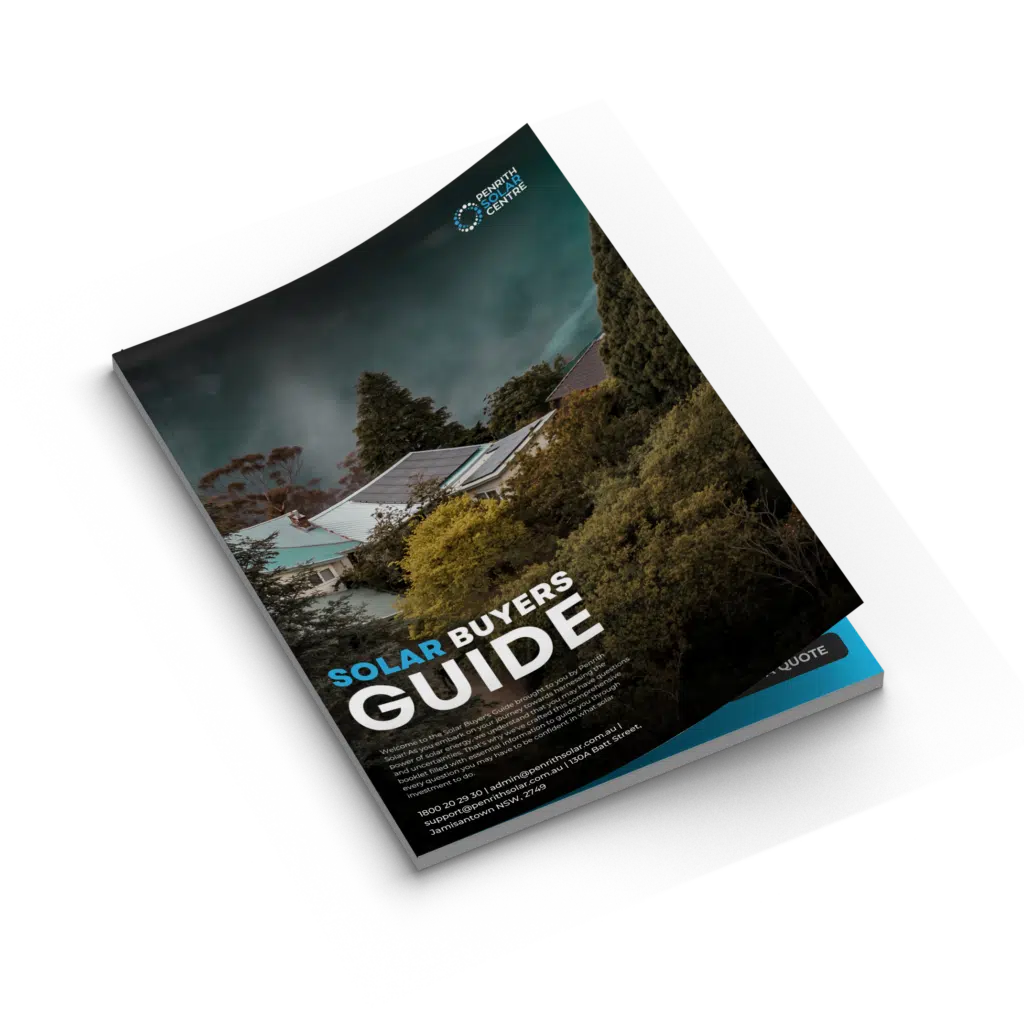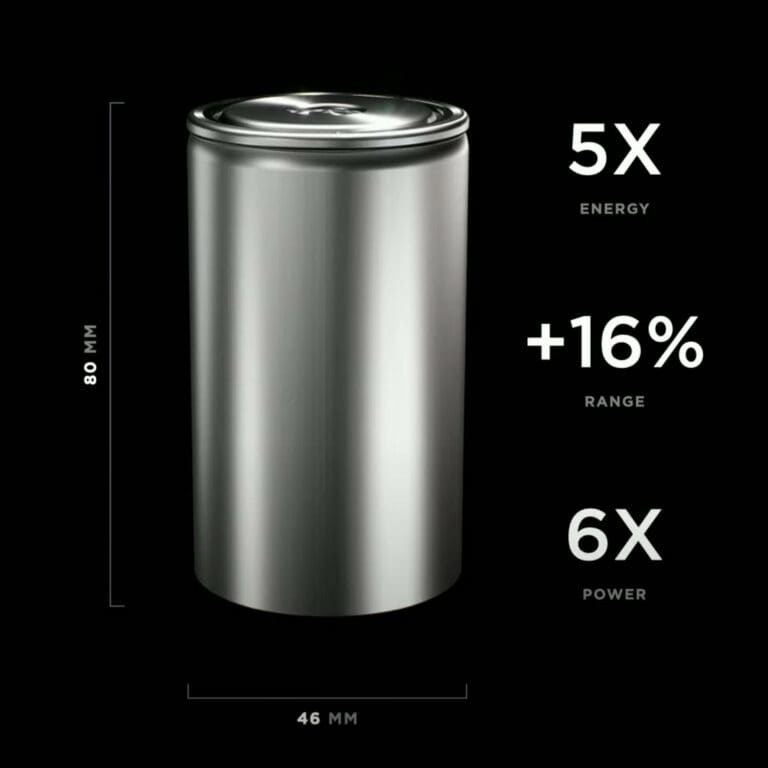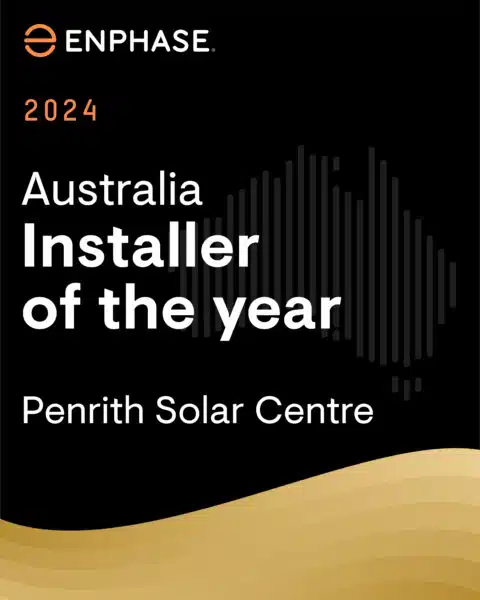A Powerwall offers independence from your energy bills, but only if you use the Tesla App and customise it to meet your unique energy needs and goals. Don’t worry, it’s free with every Powerwall.
Where do you download it? How do you set it up? Is there an installation tour?
At Penrith Solar Centre, we install Powerwalls all day, every day. When we’re on-site at a customer’s home, a team member will take some time to help you set up your new Tesla Powerwall. They will talk you through the following steps and considerations, showing you how to get the most out of your Powerwall.
In this article, you will learn:
- How Do You Connect Powerwall to the Tesla App?
- How Do You Set Up a Tesla Account and Customise It?
- What Type of Maintenance Does Your Powerwall Need?
By the end of this article, you’ll have a roadmap for what to expect when a member of our installation crew works with you to set up your new Powerwall.
How Do You Connect Powerwall to the Tesla App?
Configuring the Powerwall correctly is extremely important. Don’t worry, we do that for you. It’s important we make sure it operates smoothly and efficiently.
This process involves a few steps.
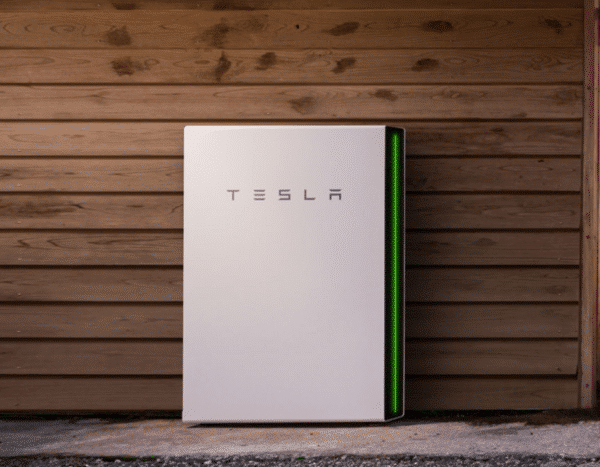
Firmware Updates
What are Firmware Updates?
- Firmware is the software/app that controls your Powerwall.
- Updates improve performance, add new features, and fix any bugs. A recent example of how new features can impact the performance of your system is the recent “Charge from Solar” option.
- Updates for the Tesla App are automatically downloaded and installed if your Powerwall is connected to the internet.
System Settings
What are System Settings?
- These are customisable options that tailor your Powerwall to your specific energy needs and goals.
Key Settings to Configure:
- Energy Storage Preferences: Determine how much energy to store for everyday use.
- Backup Reserve Levels: Decide what percentage of the battery should be reserved for power outages.
- Set Tariffs in App: Installers don’t do this; customers do this after the installation. Finding out when your energy retailer offers the best price for exporting and importing.
Why is This Important?
- Optimised Performance: Customising these settings makes sure your Powerwall is efficient based on your energy usage patterns. It also keeps you up to date with the latest features Tesla offers.
- Energy Security: Setting a backup reserve makes sure you have power during outages.
Internet Connection
Please note: Tesla’s website uses language referring to internet connections over Wi-Fi. This is the manufacturer’s preference, especially because 3G networks are being phased out and the first-generation Tesla Gateways are losing cellular connectivity.
Cellular is intended to serve as a backup connection method if we can’t connect it through Wi-Fi.
Why Connect to the Internet?
- Remote Monitoring: Monitor your Powerwall’s performance from anywhere using the Tesla app.
- Control Settings: Adjust settings and preferences remotely.
- Receive Updates: Make sure your Powerwall retrieves the latest firmware updates automatically.Receive notifications in real time.
Steps to Connect to Wi-Fi:
- Access Wi-Fi Settings: Open the Tesla app and navigate to the Wi-Fi settings.
- Select Your Network: Choose your home Wi-Fi network from the list.
- Enter Password: Enter your Wi-Fi password to connect the Powerwall to your network.
We’re awfully proud of how one of our installers, Daniel, spent an afternoon figuring out Wi-Fi connectivity on an installation site. Our customer wanted their Powerwall out on the shed where the solar was installed.
Daniel made sure there was a stable and strong Wi-Fi connection by setting up the customer with a Wi-Fi booster to improve connectivity. It was an improvisation that is now standard company-wide and we’re awfully proud of how innovative he is (like all our installers are when out in the field).
Keeping the firmware updated, configuring system settings, and connecting to the Internet is key for optimising performance. With these steps, you can make the most of your Tesla Powerwall and enjoy reliable, efficient energy storage.
If you’re interested in learning a bit more about what Powerwall can do with regular updates, you might want to check out the following article titled, Guide to Tesla Charge on Solar in Australia – 2024.
How Do You Set Up a Tesla Account and Customise It?
Configuring your Tesla Powerwall involves a few steps for it to function correctly.
Tesla Account Setup
Why Set Up a Tesla Account?
- Access to Tesla App: Your Tesla account allows you to use the Tesla app, which is essential for monitoring and controlling your Powerwall.
- Centralised Control: A Tesla account centralises control of all your Tesla products, including the Powerwall and electric vehicles (And energy management between the two).
- Security: Ensures that only you and authorised users can access your Powerwall’s settings and data.
Steps to Set Up Your Account:
- Create an Account: If you don’t have a Tesla account, we will help you create one. You’ll need an email address and a password (and Powerwall).
- Verify Your Account: Check your email for a verification link from Tesla. Click the link to verify and activate your account.
System Checks
Why Conduct System Checks?
- We confirm everything is functioning properly to make sure it’s running safely and reliably. We’ll verify that the Powerwall is ready to provide backup power when needed.
Steps in System Checks:
- Power Flow Testing: We will check how power is flowing between the Powerwall, your home, and the grid.
- Functionality Verification: Makes sure all components are working correctly, including the inverter and electrical connections.
- Blackout Test: We turn off the main switch to the home and perform a full blackout test.
User Preferences
We will set you up with some basic settings based on what you’ve told us, but over time you’ll want to roll up your sleeves and get creative. Your needs will evolve, and you’ll also realise what your needs really are. They might surprise you.
Why Customise User Preferences?
- Custom settings instruct the Powerwall, and a little critical thinking when you adjust your settings will reduce energy costs and increase savings.
Key Preferences to Set:
- Backup: Decide how much energy to reserve for power outages.
- Time-Based Control: Set schedules for charging and discharging based on energy rates and usage patterns.
- Solar Integration: Integrate settings with your existing solar panel system to maximise energy production and storage.
Why is This Important? By following these steps, we make sure that your Tesla Powerwall is fully operational and tailored to your unique energy needs and goals. The Tesla app provides a user-friendly interface to monitor and control your energy storage system from your phone, giving you insights and control over your home’s energy use.
If you’re interested in learning a bit more about why this is so crucial for your new Powerwall, you might want to check out the following article titled, What is Consumption Monitoring?
What Type of Maintenance Does Your Powerwall Need?
Once installed, the Powerwall requires minimal maintenance.
We have a 10-year workmanship warranty, and we love getting phone calls with questions. If you have any questions or if anything is malfunctioning, call us.
You became our partner when you decided to choose us as your installer. We’re with you till the end of the line.
Our service department has a wonderful service manager named Trevor and his young sidekick named Jack. They love coordinating everything that needs to be done to repair your Powerwall. Mostly because servicing Powerwalls happens so rarely. They get tired of playing checkers while waiting for the phone to ring (not really, but Powerwalls are seriously reliable).
Monitor Performance
Use the Tesla App:
- Performance Tracking: The Tesla app lets you monitor your Powerwall’s performance, including energy usage, storage levels, and system status.
- Alerts and Notifications: The app provides alerts for any issues that need attention, helping you address problems quickly.
Why This is Important:
- Data Insight: Understanding how your Powerwall performs helps you optimise your energy use.
- Proactive Management: Immediate notifications allow you to act promptly, ensuring continuous and reliable energy storage.

Regular Inspections
Visual Checks:
- Debris and Damage: Periodically check out your Powerwall for any visible damage or debris buildup. Don’t lean things against the Powerwall and keep the area around it uncluttered.
- Clear Surroundings: Make sure the area around the Powerwall is clean and free of obstructions to ensure proper ventilation and operation.
Why This is Important:
- Preventive Maintenance: Regular checks can help identify and address potential issues before they become serious problems.
Pro Tip: Use a soft, dry cloth to periodically clean the exterior of the Powerwall. Doing this will keep it looking fly as hell.
If you’re interested in learning a bit more about how to put your new Powerwall to work earning money for you, you might want to check out the following article titled, Variable Feed-in Rates and VPPs in NSW.
You Will App-reciate Your New Powerwall 2
Now that you know what to expect from the Tesla App setup process, you can take a deep breath and focus on other, more pressing matters. When you understand how you use energy, you’ll be ready to start working towards your energy goals.
At Penrith Solar Centre, we work hard to make certain you understand the ins and outs of every component we install for you. It’s not just about saving you money, it’s also about keeping Trevor and Jack happy and satisfied in their jobs (and helping everyone reach Net Zero by 2050).

If you’re interested in learning a bit more about how to most effectively maximise your energy, you might want to start by checking out the following article titled, Power vs. Energy: kW vs. kWh.
References
Tesla Powerwall Installation Manual: “Powerwall Installation Manual.” This manual provides detailed instructions on the installation and safe operation of the Tesla Powerwall, including emergency shutdown procedures and system configuration.
Battery University: “BU-306: What Happens When a Battery Overheats?” This article discusses the effects of overheating on batteries, including the impact on electrolytes and battery performance.
Tesla Support: “Powerwall Operating Modes.” This support page details the various operating modes of the Tesla Powerwall and how users can monitor and control the system through the Tesla app.
National Renewable Energy Laboratory (NREL): “Guidelines for Earthquake Bracing.” This document provides guidelines for securely mounting battery systems, including seismic bracing requirements.
Clean Energy Reviews: “Tesla Powerwall 2 Review and Installation.” This review provides insights into the installation and performance of the Tesla Powerwall 2, including temperature management and efficiency.
CleanTechnica: “Tesla Powerwall 2 Owners Reporting Difficulties.” This article covers the thermal management and user experiences with the Tesla Powerwall 2.
Electrek: “Tesla Powerwall 2 Review and Thermal Management.” This review discusses the thermal management system of the Tesla Powerwall 2 and its impact on battery performance.